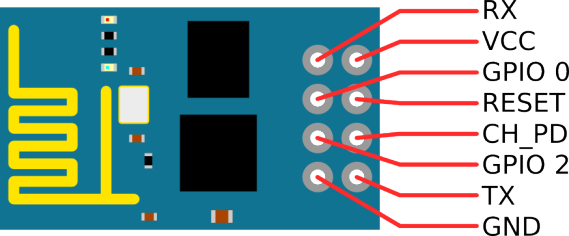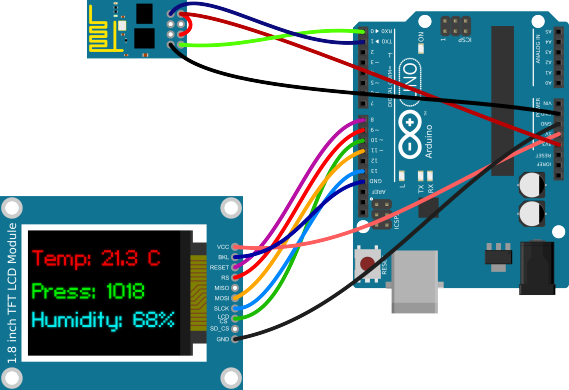ESP8266 Tutorials - AT Command
ESP8266 Tutorials - AT Command
Serial Tool Setup
Basic Commands
AT
- Command : AT+RST
- Return response = OK
AT+RST (Reset the module)
- Command : AT+RST
- Return response = OK
AT+GMR (View version info)
- Command : AT+GMR
- Return response = Versions, OK
AT+GSLP (Enter deep sleep mode for
time milliseconds)- Command : AT+GSLP= time
- Return response = OK
ATE
- Commands
- ATE0 - Disable echo (Doesn’t send back received command)
- ATE1 - Enable echo (Sends back received command before response)
- Return response = OK
WiFi Commands
AT+CWMODE (Set wifi mode0
1
2
3
AT+CWJAP (Connect to router-AP)
- Command : AT+CWJAP?
- Return response =
- Commands : AT+CWJAP="ssid","password"
- Return response = OK
AT+CWLAP (Lists available Access Points.)
- Set Command : AT+CWLAP = "","",""
- Return response = AT+CWLAP = "ecn","ssid","rssi","mac"
- Execute Commands : AT+CWJAP="ssid","password"
- Return response = OK
AT+CWQAP (Disconnect ESP8266 from the AP is currently connected)
- Commands : AT+CWQAP
- Return response = OK
AT+CWSAP(configuration of softAP mode)
- Query
- Command : AT+CWSAP?
- Return response = OK
- Set
- Command : AT+CWSAP=
ssid,pwd,ch,ecn - Return response = OK
AT+CWLIF
AT+CWDHCP
AT+CIPSTAMAC
AT+CIPPAPMAC
AT+CIPSTA
AT+CIPAP
TCP
AT+CIPSTATUS
AT+CIPSTART
AT_CIPSEND
AT+CIPCLOSE
AT+CIFSR (Query device's IP)
AT+CIPMUX
AT+CIPSERVER
AT+CIPMODE
AT+CIPSTO
AT+CIUPDATE
+IPD
AT+CIPSTART
Official Espressif AT firmware
Source: https://esp8266iot.blogspot.com/2015/02/esp8266-tutorials-at-command-examples.html